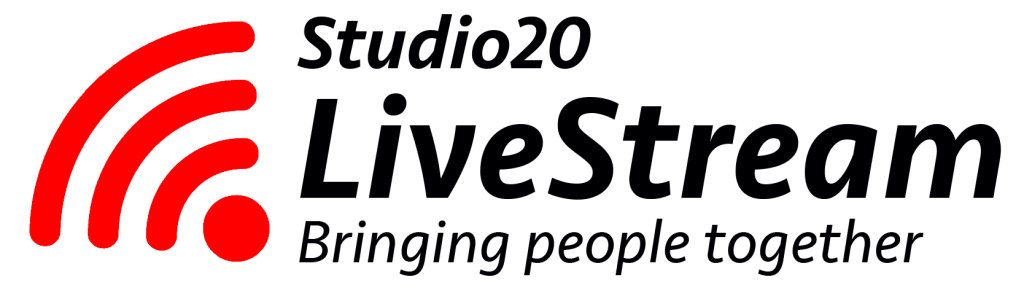
Troubleshooting Guide
We understand how frustrating it can be when issues with technology exclude you from participating in a LiveStream broadcast. We urge you to identify potential problems by playing the test video before the broadcast.
If you encounter difficulties follow this guide to help solve most technical issues. Should you have unresolved issues please contact us via email or use the live chat link at the bottom left of the LiveStream page. Remember if you happen to miss the LiveStream you can catch up later by watching a recording of the event from the same web page address.
The LiveStream should start automatically at the advertised time. If it doesn’t, please refresh the page or press the play icon showing on the video player.
Click to expand the relevant section of the guide for problem solving solutions:
Page or video player not loading
a. Check you are using the correct URL (or link) in your browser. To reduce the likelihood of error just click or copy and paste the link given to you rather than type it out manually in the browser.
b. Check your internet connection. Is the test video visible?
c. Make sure your modem is on and check that your device is connected either by cable, wifi or mobile data.
d. Verify that the download speed is adequate (around 5 – 8Mb/s). Perform a speed test by clicking here.
e. If using wifi refresh the connections (turn the wifi off and on again from your device).
f. Clear the cache (and remove cookies) and launch again on a new browser page. Click here for instructions.
g. Try the LiveStream link in an alternative browser: Google Chrome, Google, Mozilla or Safari if applicable.
h. If you cannot watch any online videos you may have JavaScript disabled. Click here for further details and a solution.
i. Our video platform (Vimeo) maybe blocked by your firewall. temporarily disable your firewall (or allow Vimeo permission to go through the firewall). Disconnect from any virtual private network (VPN) that you may be connected to.
j. Sometimes streaming services are blocked in places where bandwidth is in high demand. These might include public wifi services on ships, airplanes or cafes for example. If you can watch the test video without issue then this is not the problem.
k. Should you find access to the streaming page blocked please notify us and we can provide a download link for you after the event.
l. Position yourself relatively close to the modem if using wifi within your home. Otherwise use a mobile data connection if it offers a higher download speed.
Video works but low or no sound
a. Check that the volume level on the device you are using is turned up and not muted.
b. Check the volume level on the video player control panel (as seen on your screen) is turned up and not muted.
c. Check that sound is routed to the correct output.
Video or sound intermittently stops or freezes
a. This almost always indicates a bandwidth limitation somewhere along the signal chain, either at the broadcast end or the viewers end. Start by a refresh of your browser page.
b. We will notify viewers via the video connection or by a message on there LiveStream page of an unexpected interruption of there is compromised internet access at the event location. It maybe possible for us to reestablish a connection in the event of a temporary outage. Our cellular bonded transmission system is the most reliable method for uploading live video data and means that events like this are rare. It it does occur we will continue to record the event locally and will upload the recording to the webpage within a few hours.
c. If there is no notification from us you can assume the internet connection is compromised or too slow at your end. Usually your browser will automatically adjust video quality based on the data rate available. If you continue to encounter issues follow these steps:
• Move closer to the modem.
• Switch from wifi to mobile data.
• Clear your cache, cookies and reload the page.
• Refresh your internet connection.
• Restart your computer or device.
Screen size too small
a. If viewing on a desktop machine or tablet click the “full screen” icon on the lower right of the video player. (Use the “escape key” to return to minimise the screen).
b. Do the same if you are watching on a mobile phone. Then turn your phone through 90 degrees to landscape mode. Ensure that “auto-rotate” is turned on in the phone’s settings. You can then view the broadcast using the entire screen of the phone.
Live chat technical help
If you require personal assistance for technical help please click the chat icon. It is located on the lower left of the LiveStream page and also on the lower left of this page. If a technical issue prevents you from watching the stream live, remember that a recording is always made during the event that you can watch at a later time.
Studio20 LiveStream Services